Overview The Case Search module is the search directory for you to find a case currently saved on the platform. When a case is found, you can access and update the case where required. The module can be accessed by clicking “Case Search” on the sidebar or clicking “Change A Booking” in the home menu
Purpose(s)
How to use Case Search To search for a case, either: After clicking “Search”, any matching cases are displayed below, split by the type of case (IME, file review etc.). It make take some time to fully load up your search if there are multiple matching results. When loaded up, your results are minimised per case type with the amount found in brackets. In the example below, cases with the number sequence “1692” were found (from either the case or claim number). Click on a row to expand and display the your results in detail. Features If a search result is displayed, you can do the following functions: You can access a case you want to view to see all of its details. To open the case for viewing, click on the blue text under the column “Case No” of your case. You can check on a case’s stage of progress on the overview. Click on the blue text under the “Case Progress” column for your case. A pop-up will appear providing ticks to show which steps have been completed. The current status is the tick furthest to the right. If you’ve ticked the option to “Show Case Documents”, all documents attached to the case are displayed on the right side of the overview with their attachment type (you might need to scroll right to be able to see it). Clicking on the document’s name downloads the file onto your device.
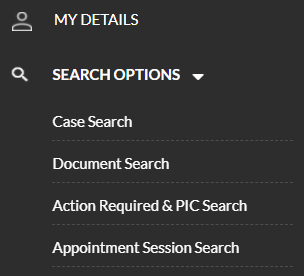
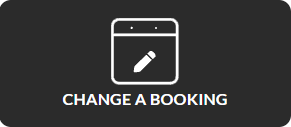


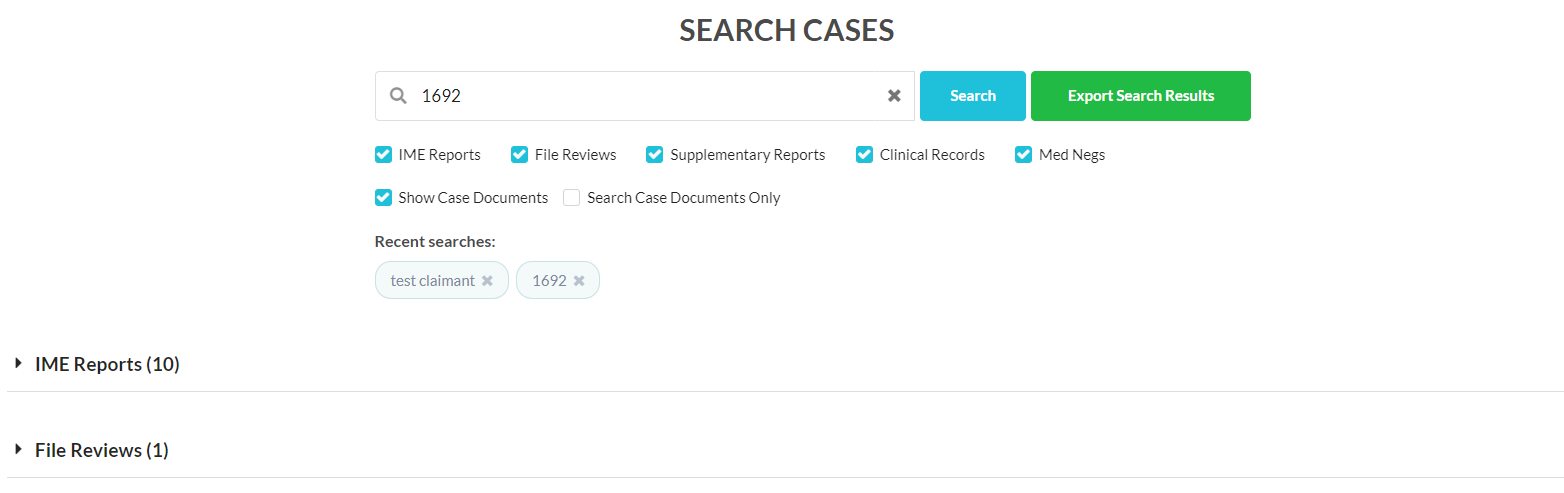
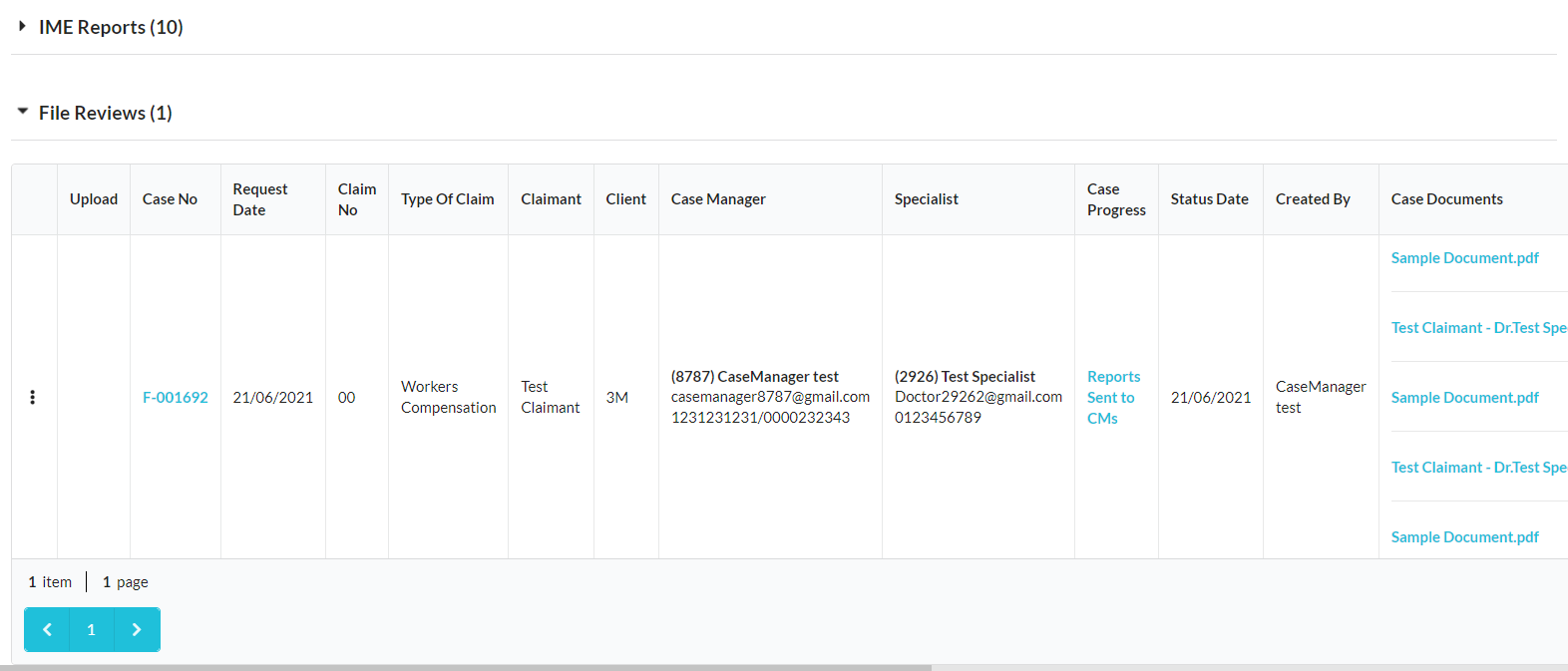
View Your Case’s Details

View Your Case’s Progress


View Your Case’s Documents

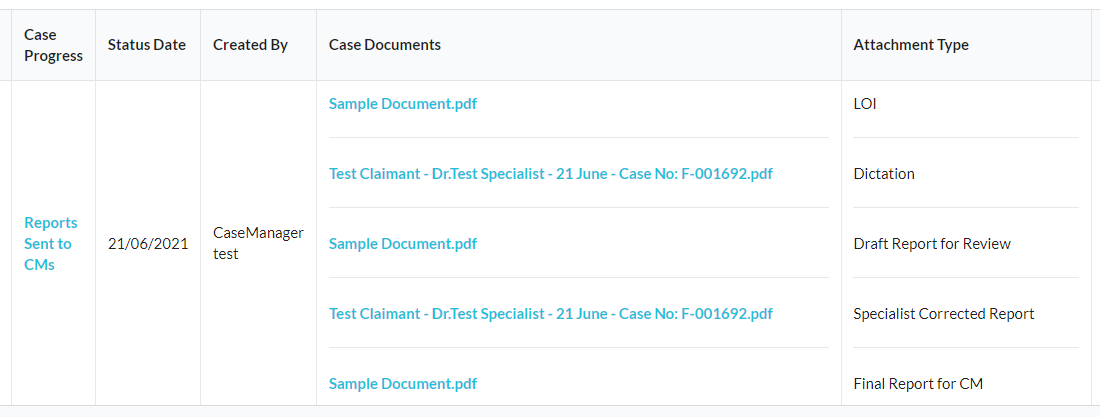
Kawaconn