Overview
Supplementary reports are for when additional information has been provided or answer additional questions that weren’t asked in relations to the initial IME report. A supplementary report does not require the IME to re-examine or contact the worker to provide the additional information. On the platform, if the claimant is required to be re-examined and attend an appointment, create a IME Assessment case instead of a Supplementary Report.
This page goes through all the details of a Supplementary Report that you’ll need to add for the case to save and be added onto the platform. Although it is best to fill out as much information as you can, not all fields within a Supplementary Report case needs to be filled out to be created.
Purpose(s)
- To provide a step-by-step process of fields that must be entered for a Supplementary Report case to be created
How to Create a Supplementary Report Case
On the home page, “Book a Service” is defaulted as opened. A list of services should appear below.. Click “Supplementary Report”.
|
|
Important Details to Add when Creating a Supplementary Report Case
Each section contains expandable lists that contain information that you should fill out when creating a file review case. You’ll only need to fill in details in Section 1 to create a case. Lists with a red asterisk contains fields that are mandatory in order to create a case. Fields that you should/require to write are shown on this page.

|
   |
 |
|
|
 |
|
  |
|
 |
|
 |
|
 |
|
   |
|
 |
When done, Click “Save” to create the new case, “Close” to cancel
 |