Overview
This page goes through all the features of the “Appointment Search” module to help you find an appropriate specialist to book. The module contains an advanced list of search options to help you find a specialist your client is trying to find. When you’ve found a specialist the client’s happy to book/request, the specialist will be added into a new IME case for you to fill out and save.
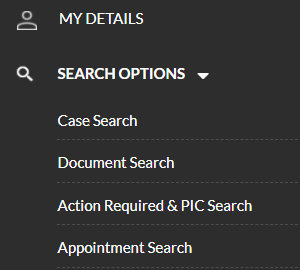 |
Purpose(s)
- To find an appropriate specialist to book for an IME
How to Book an Appointment using Appointment Search
- On the home page, “Book a Service” is opened as default. When opened, a list of booking options are displayed below. Click “Appointment Search”.

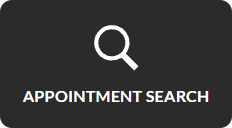
- The Appointment Search module provides a list of search filters(Advanced Search, opened as default) to help find a specific specialist you can book/request an appointment with. Use the filters to narrow down your search for an appropriate specialist:
- Search Bar – find/add a specialist by name
- Multiple specialists can be added

- Suburb/Postcode – Specify an area where a specialist might reside

- Appointment Date – Specify when a client wants an appointment

- Accreditations – Find specialists based on report types they can write

- Specialties/Sub-Specialties – Specify the doctor’s specialty/occupation


- Type of Appointments Accepted:
- In-Person
- Video
- Either (tick both)
- Display only specialists that accept medical negligence cases

- Search Bar – find/add a specialist by name
- Click “Search” to show all results from your search criteria

- Your search results are split into two sections:
- Green Lists:
- Represents specialists that currently do not have an available session added onto the Clinic Calendar but can be requested for an appointment

- Represents specialists that currently do not have an available session added onto the Clinic Calendar but can be requested for an appointment
- Grey Lists:
- Represents specialists that currently have an available session added onto the Clinic Calendar. Lists are split by months and displays all of a specialist’s availabilities.


- Use the Calendar Key to determine the type of appointment available or whether it’s already been booked

- Represents specialists that currently have an available session added onto the Clinic Calendar. Lists are split by months and displays all of a specialist’s availabilities.
- Green Lists:
- Do the following dependent on the specialist the client wants:
- Specialist available only by request (green list), go to the right-side of the specialist’s row and click “Request an appointment”

- Specialist with an available session (grey list):
- Click on the time period you want to book (note: if you select a session that is on-demand, the service provider will need to check that the specialist is still able to attend the IME before it’s confirmed)

- If you want to book the specialist even though their sessions have been fully booked, you can go to the right-side of the specialist’s row and click “Request another appointment”

- Click on the time period you want to book (note: if you select a session that is on-demand, the service provider will need to check that the specialist is still able to attend the IME before it’s confirmed)
- Specialist available only by request (green list), go to the right-side of the specialist’s row and click “Request an appointment”
To see what details need to be entered in after selecting an appointment time, click on the link below.
To see other ways to create an IME Booking, click on one of the following links: