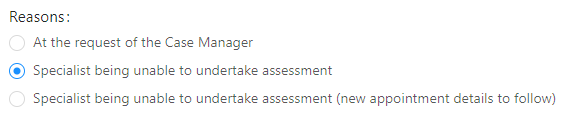Overview
This tutorial goes through the steps of how to cancel a booking on this service. Cancelling the booking means the case will progress no further and a new case will have to be created if required (unless it’s for a rescheduled IME booking 2 days prior to the appointment). For more information on rescheduling an appointment, search from Rescheduling an Appointment in the Staff manual.
Dependent on how late the cancellation is, you’ll be selecting the Cancelled With Fee option: See below to check when a cancellation fee is applied:
- IME/Fitness For Duty: Fee is incurred if the cancellation was less than 48 hours prior to the claimant’s appointment
- FIle Review/Supplementary Report: Dependent on a case-by-case basis after paperwork has been sent to the specialist
- Clinical Records Retrieval: $35 Fee is incurred if the cancellation was after the request was sent to the Clinical Records Provider (even if they don’t have the records for your claimant)
When Can a Cancellation Fee be Incurred?
Dependent on the type of case and the lateness of the cancellation, a fee may be incurred:
| IME/Fitness For Duty | |
|
Cancelled With No Fee
|
Cancelled With Fee
|
| File Review or Supplementary Report | |
|
Cancelled With No Fee
|
Potential Cancelled With Fee
|
| Clinical Records Retrieval | |
|
Cancelled With No Fee
|
Cancelled With Fee
|
How to Cancel an IME Appointment
Go to the case you want to cancel (either through IME Assessments (A) in the Service Centre or Case Search in Search Options)
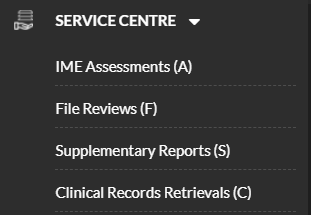 |
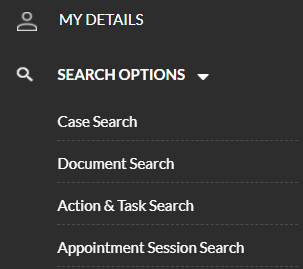 |
Open your case by clicking on the case number(blue text).
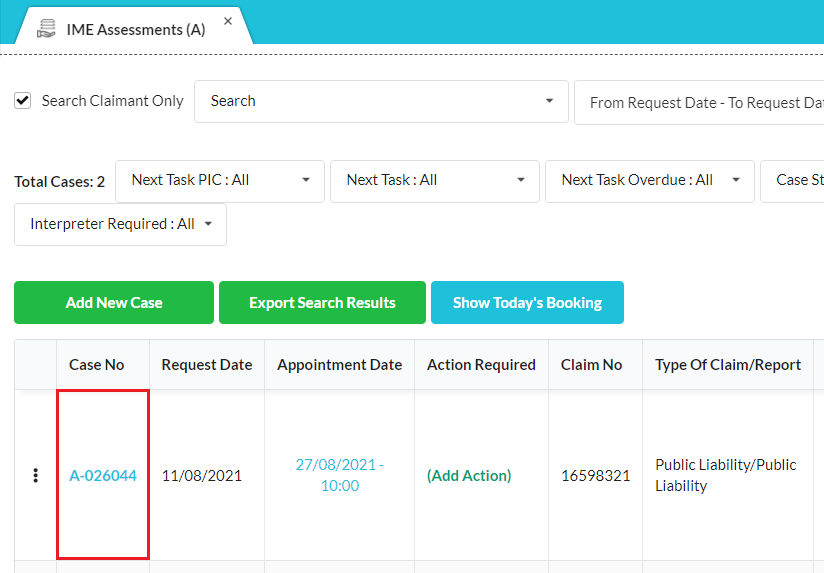 |
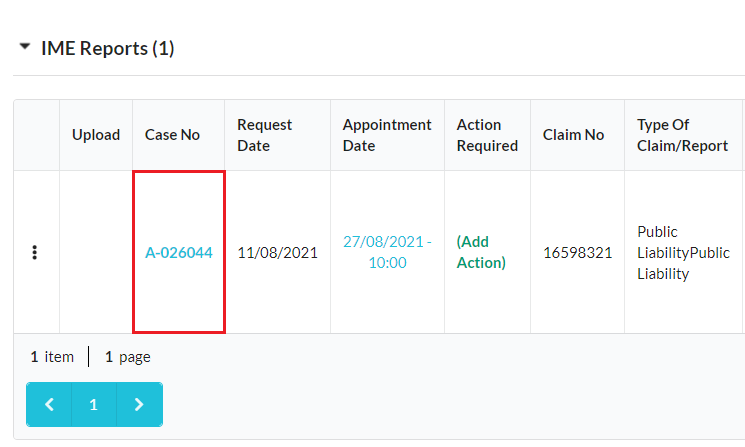 |
Go to “Section 4. Attendance & Cancellation”.
 |
Select the appropriate Cancellation option based on when the appointment had to cancelled.
 |
Note: If the service thinks you are selecting the wrong cancellation option, a pop-up window will appear to confirm that your selection is correct.
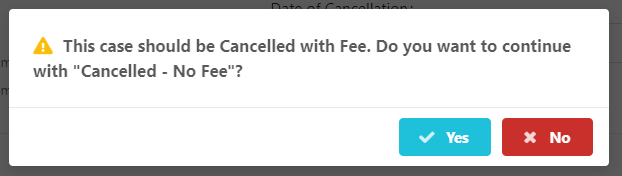 |
Select the most appropriate reasoning of the cancellation and add notes if the cancellation reason needs to be elaborated (recommended).
|
|
Click “Save” to update your case or “Close” to discard all changes.
 |