Overview
This tutorial goes through the steps of how to update a case’s details. Changes can be made to case, whether it is to reschedule a new appointment, change/update documents and/or editing a case’s information.
Purpose(s)
- To update a case’s details
- To reschedule a new time and date for an IME appointment
How to Change a Booking
- On the dashboard, click on “Change a Booking”
 |
How to Update a Case
You can search for a case by inputting details visible on the overview to specify the case you’re aiming to search for in the search bar. These include:
-
-
- Case Number
- Claim Number
- Type of Claim/Report
- Name of Claimant, Client or Case Manager
-
 |
.You can also specify the type of cases the module will show. You can tick/untick the following boxes:
-
-
-
- IME Reports
- File Reviews
- Supplementary Reports
- Clinical Records
- Medical Negligence
-
-
 |
Ticking the “Show Case Documents” will display all documents that have been added to the case. They will be displayed on the right side of the case’s overview.
Hit “Enter” or click “Search” to find your results.
 |
The search results display all cases matching your search criteria. Scroll down until you’ve found your case. Click on the three dots to select the option you want to update:
| IME Reports | File Reviews | ||
 |
 |
Update Claim/Request Details
|
|
| Supplementary Reports | Clinical Records Retrieval | ||
 |
 |
Upload Case Documents/ Update LOA
|
How to Reschedule an Appointment
- Use the search bar and select only the IME Reports to be displayed to help pinpoint the IME appointment you want to reschedule.

- Hit “Enter” or click “Search” to display your matching cases. Go to “Case Search” for more information about the module and its search results overview.

- The search results display all cases matching your search criteria. Scroll down until you’ve found your case. On its corresponding case, click on the three dots to the left. Click “Update Appointment and Case Documents”

- You’ll be redirected to the case. Go to Section 2. Appointment Details by clicking the button on the right (turns blue when hovering over it)

- Click on “Reschedule Appointment”. This will open the Clinic Calendar

- Search for a new available session on the Clinic Calendar. Go to “Book an IME using the Clinic Calendar” for more information on how to use the Clinic Calendar