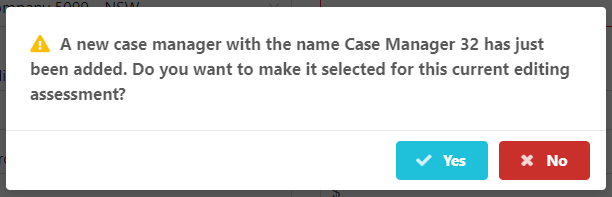Overview
This page goes through where to create a new case manager account and what details should be filled in upon the creation of the account (including fields with a red asterisk that are mandatory and must be filled in). Once a case manager has been added into the service, you can assign case managers to a new case for a booking.
Where to Create a New Case Manager
There are two places where a new Case Manager can be created:
Go to “Booking Client and CM” in Section 1.
Next to “Booking CM”, Hover over Add/Edit and click “Add Case Manager”.
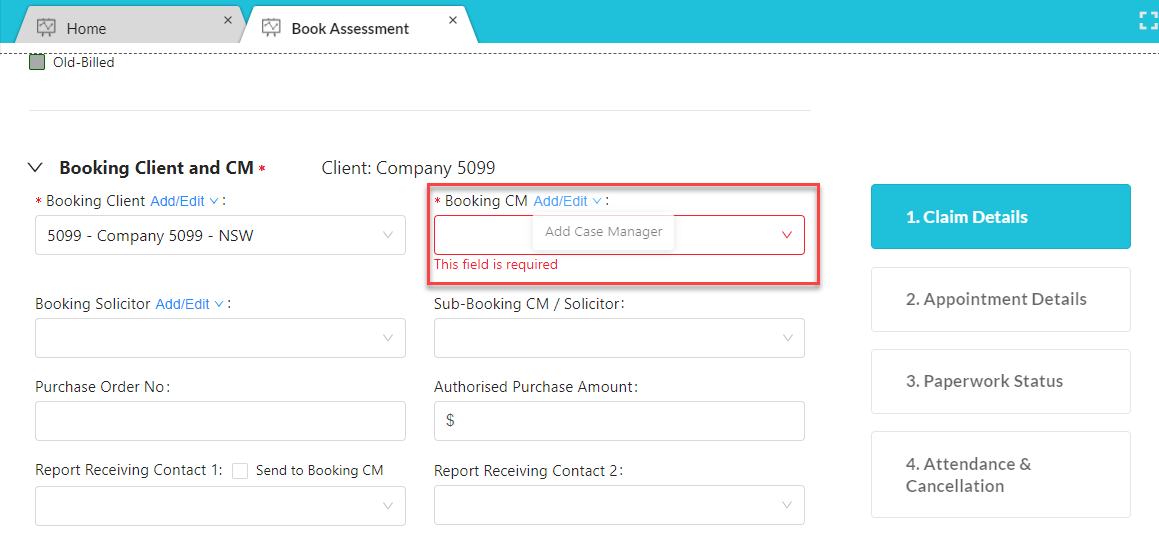
Go to User Accounts -> Case Managers through the sidebar.
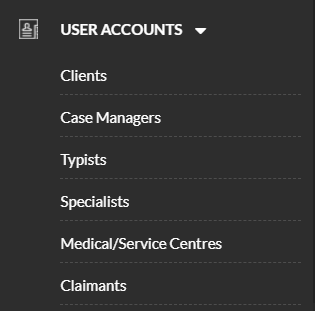
Click “Add New Case Manager”.

Details to Add for a Case Manager Account
Fill in as much necessary information as you can. To switch between sections, click on the corresponding blue box on the right side of the page. Section 1. General Information contain fields with a red asterisk that must be filled in to create a new case manager.
Notable details of a case manager to add include:
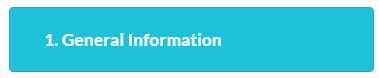
- General details about the case manager including contact information
- Use “Check Duplicate” to see if the case manager already has an existing account on the service
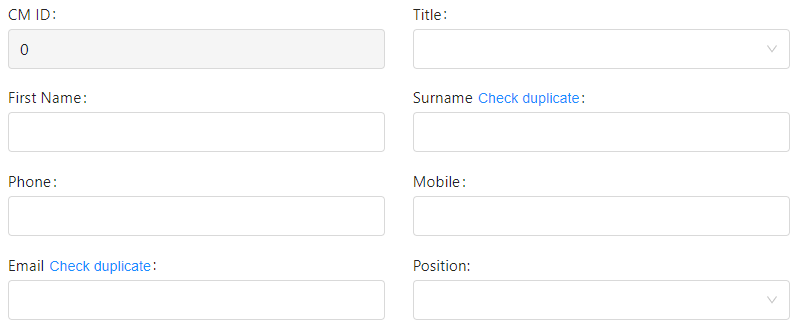
- Client the case manager works for
- Note: During case creation or adding a new case manager after “Manage CMs” in User Accounts -> Clients, adding a new case manager will select the current client
- If a the case manager’s client has not been added yet, you’ll need to create the client first
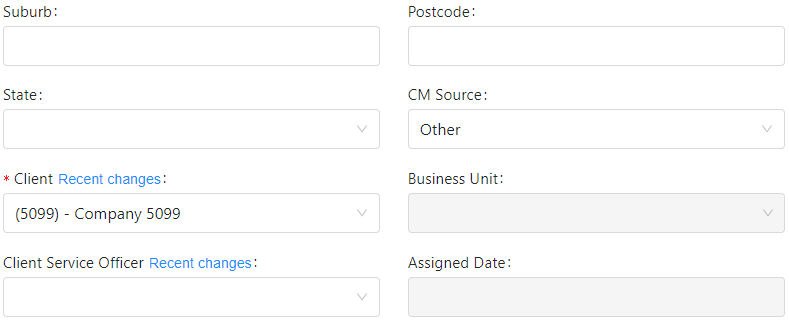
When all details have been added. Click “Save” to update the new case manager into the service.
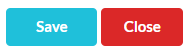
If you created the new case manager during case creation, a pop-up will appear to check if you want to add the newly created case manager into the case. Click “Yes” to continue.