Overview
This page goes through all the contents of a New Claimant form. Creating a new claimant helps save the profile of the claimant which needs to be filled in for different services/cases including IME reports and File Reviews. You can also check if the claimant has already been added to the platform to prevent duplicates from being created.
Where to Create a New Claimant
There are two places where a new Claimant can be created:
Go to “Claimant Info” in Section 1.
Next to “Claimant”, Hover over Add/Edit and click “Add Claimant”.
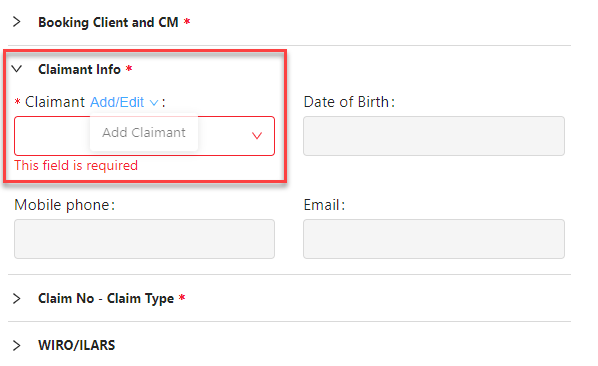
Go to User Accounts -> Claimant through the sidebar.
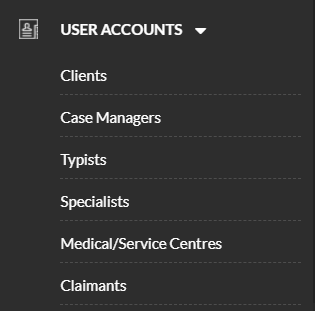
Click “Add New Claimant”.

Details to Add for a Claimant
- Fill in as much information as you can about your claimant (all in Section 1. General Information).
- Fields with a red asterisk are mandatory and must be filled in
- A phone number and email are highly recommended to add though not mandatory for communication (especially for a telehealth appointment)
- Type the claimant’s last name or email and click on the corresponding “Check Duplicate” to check if your claimant has already been added to your service platform
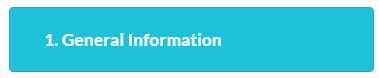
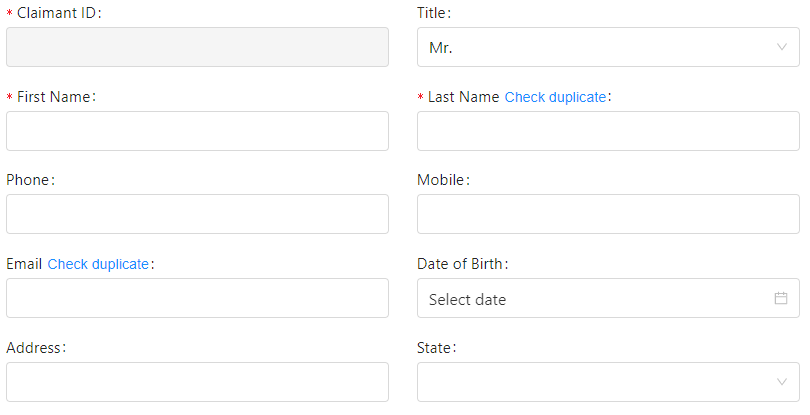
When all details have been added. Click “Save” to update the new case manager into the service.
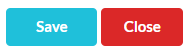
If you created the new claimant during case creation, a pop-up will appear to check if you want to add the newly created claimant into the case. Click “Yes” to continue.
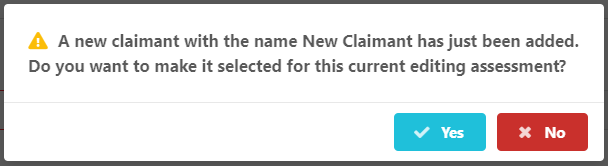
To continue creating a case, go back to the selected type of case to be created: