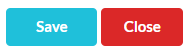Overview
This tutorial goes through how to add a medical centre/clinic to your service. Medical Centres are to be added to this service when:
- An onboarded specialist is added into the service
- A specialist can’t be booked on this service if they don’t a clinic added to their account
- It is recommended that before creating a specialist that you add their medical centre(s) into the service first
- You’re then able to add the specialist’s centre when you’re creating their account.
- A clinical records at the centre is requested
Where to Create a New Medical/Service Centre
Go to User Accounts -> Medical/Service Centres through the sidebar.
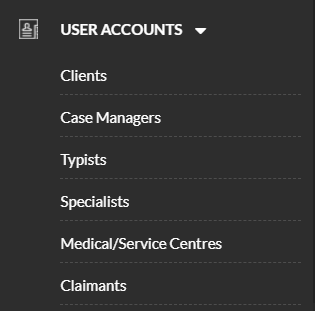
Click “Add New Centre”.

Details to Add for a Medical/Service Centre
Fill in as much necessary information as you can. Generally, you’ll only need Section 1. General Information to create a new medical centre, which is the only Section to contain mandatory fields (red asterisk).
Notable details of a client to add include:
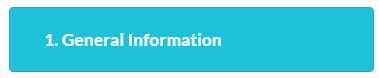
- General details about the medical centre including its corresponding provider number
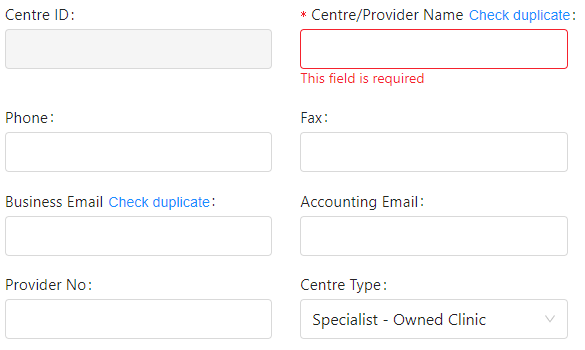
- List of services the medical centre is providing

- Medical Centre’s provided Letter of Authority template for clinical records retrieval
- Tick the option to replace the service’s LOA template with the template uploaded for this medical centre when creating a Clinical Records Retrieval case
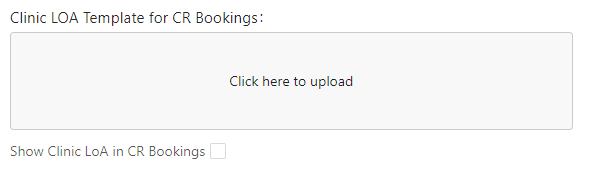
- Office & Mailing Address
- State is Mandatory
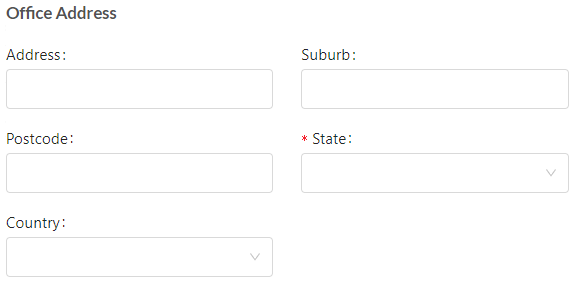
- Room Numbers/Names
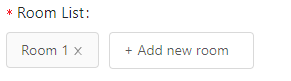
If a Medical Centre requests to receive a email notification of all scheduled appointments in a day (daysheet), go to Section 3. Receiving Daysheets, enter in the receiving email and tick “Enable Receiving”.
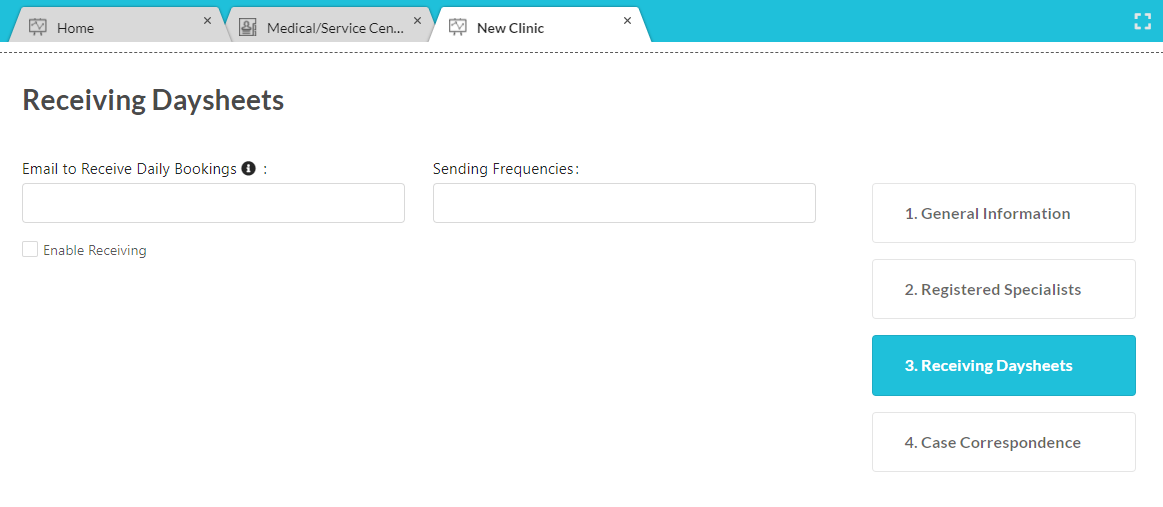
When all details have been added. Click “Save” to update the new client into the service.