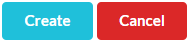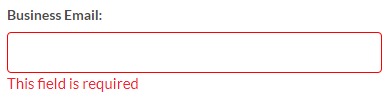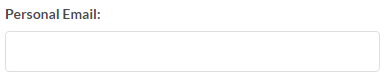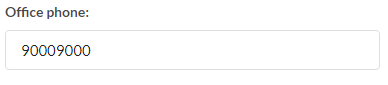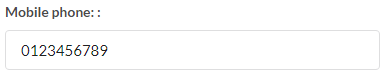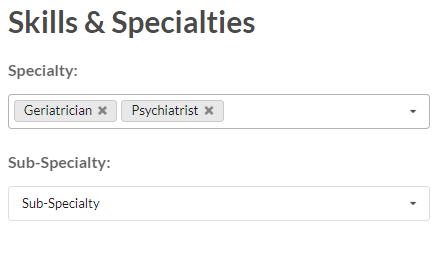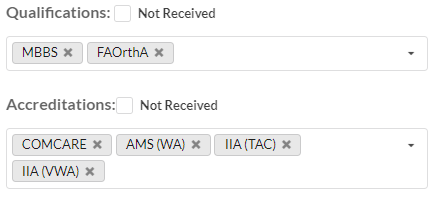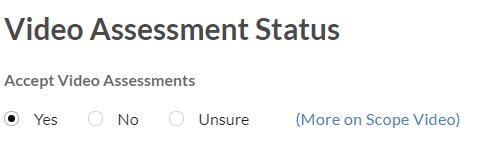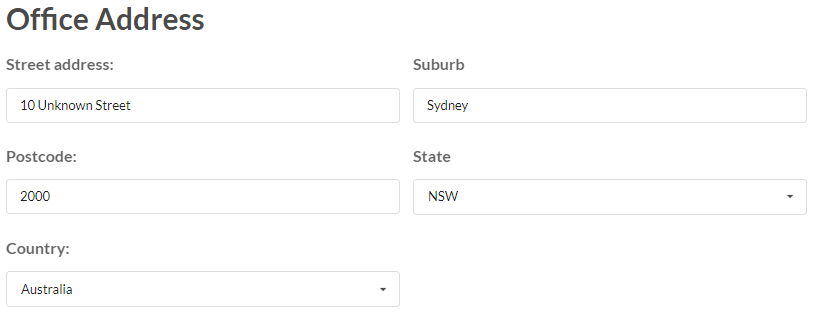Overview
This page goes through where to create a new Specialist account and what details should be filled in upon the creation of the account (including fields with a red asterisk that are mandatory and must be filled in). Once a specialist has been added into the service, you can manage their availabilities and the type of reports/medicolegal work they’ve agreed to with this service.
Where to Create a New Specialist
Go to User Accounts -> Specialists through the sidebar.
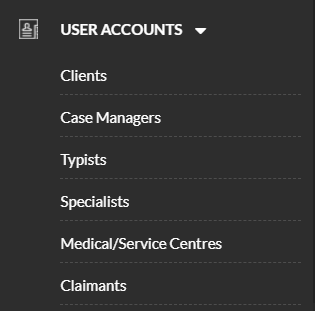
Click “Add New Specialist”.
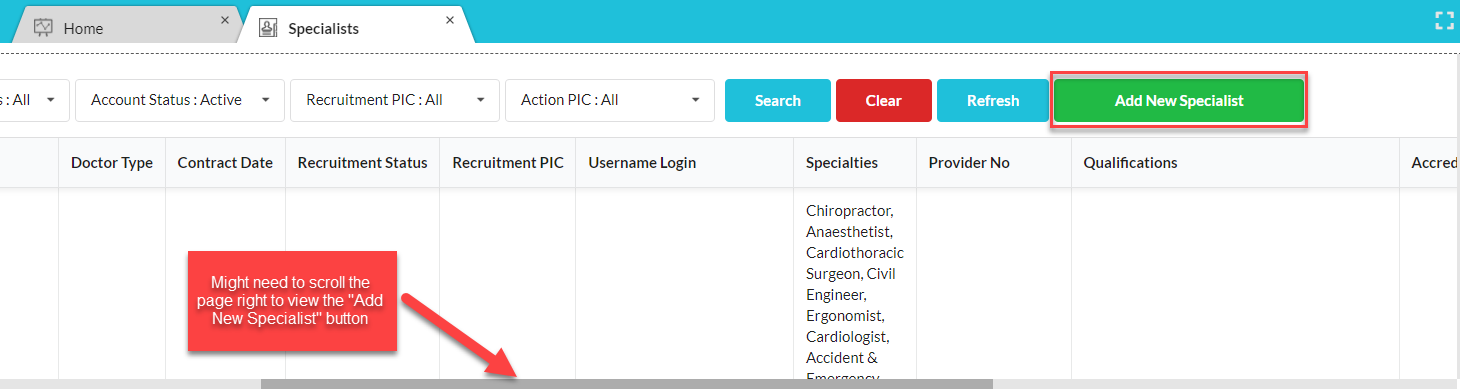
Details to Add for a Specialist Account
Fill in as much necessary information as you can. Switch between tabs to access different details of a specialist.
Notable details of a specialist to add include:
Name and Contact Information (top of the page)
- Name with Title
- Contact Information
- Email (Business email is mandatory)
- Phone numbers
- Industry Expertise
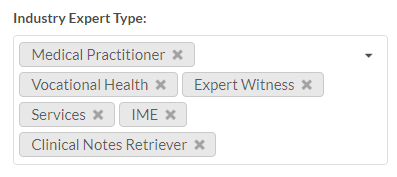
- Details about a specialist’s contract and work they’ll do for this service:
- General Profile
- Accepted Report Types
- Booking and Cancellation Terms
- Confidential Insights
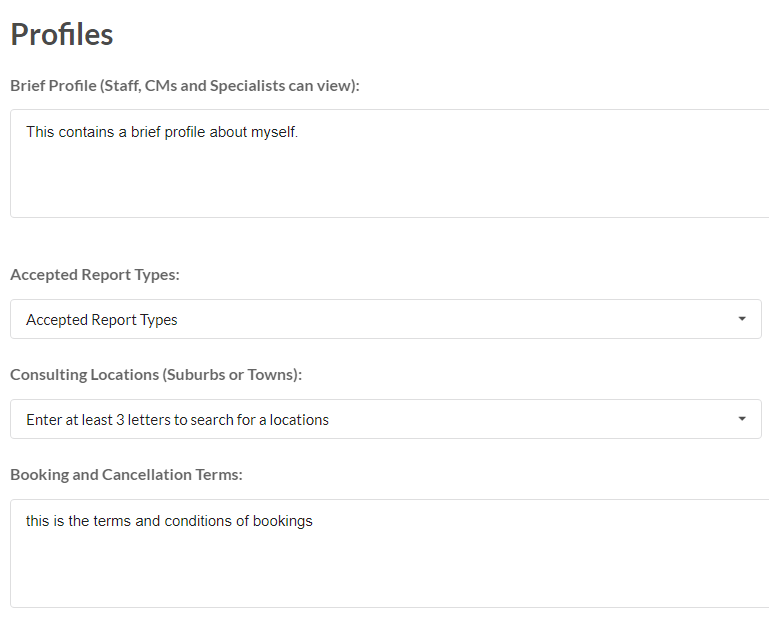
- Skills and Specialties including their accreditations
- Additional contact information:
- Secretary or Practice Manager
- Fax Number
- Email(s) to be used for correspondence
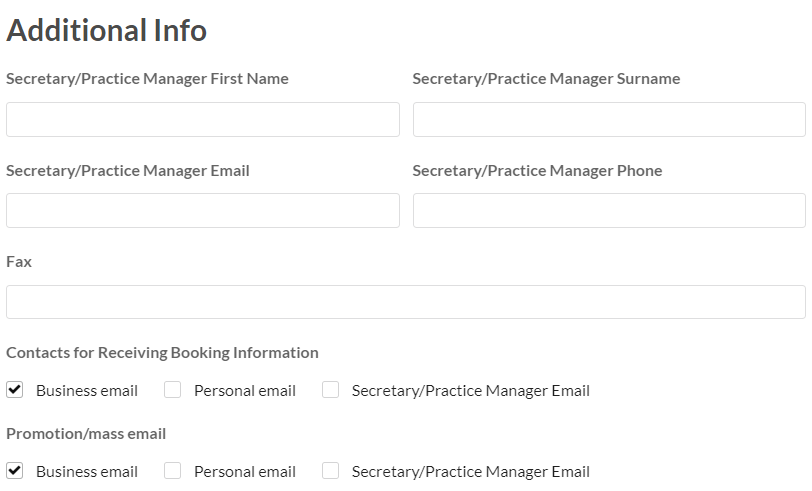
- Status of whether they accept:
- Video/Telehealth Assessments
- Medical Negligence Cases
- Documents to help with typing the report:
- Resume/CV
- Letter Head
- Signature
- Report Template
- Sample Report
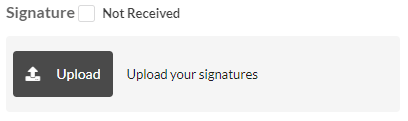
- Emails that are sent to help the specialist organise their appointments
- Untick “Subscribed” if the specialist doesn’t want to receive the selected emails
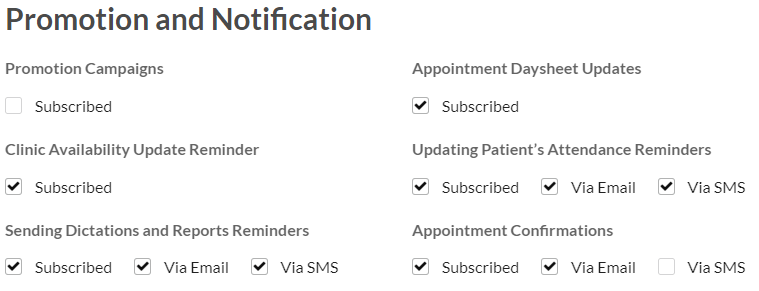

- Specialist’s office and mailing addresses
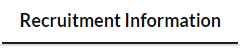
- Recruitment Status:
- Recruiting – doctors we’re interested in recruiting or has done minimal work with us
- Onboarding – In the process of establishing a contract with the specialist
- Onboarded – Contract established and is working with the service

- Contract with the specialist (Status: Onboarded)
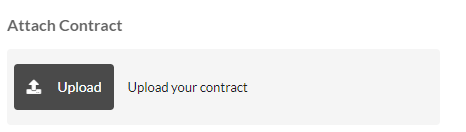
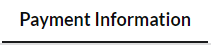
- Payment Provider Number (up to 4)
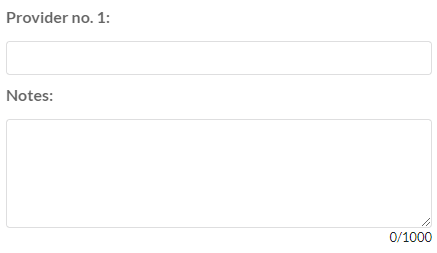
- Bank Details
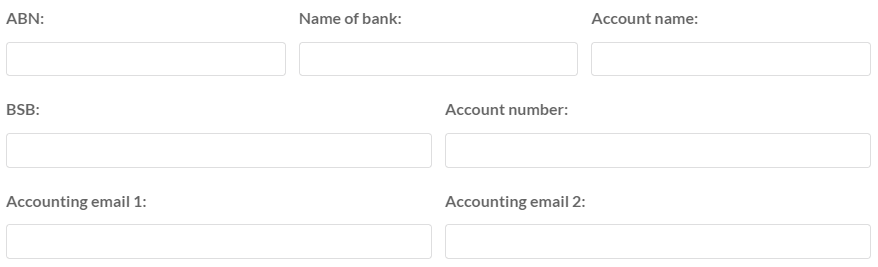
- Agreed splits in fees
- Operator Add-On Rate: applied when we provide extra services to a case (typing, clinic room)
- Operator Standard Rate: applied when no extra services is provided to a case (typing, clinic room)
- Gross Margin COT (Commission On Top)
- Fixed Provider Payment Amount
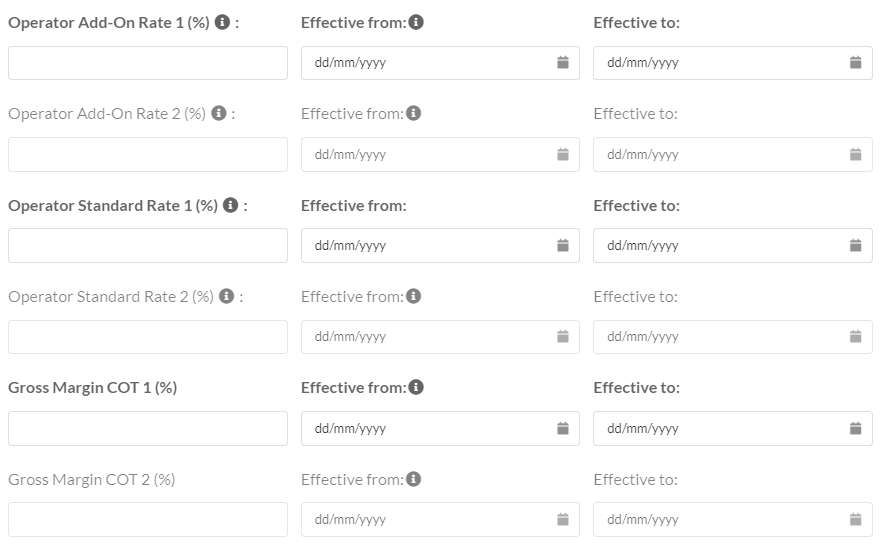
- Prepayment Agreement
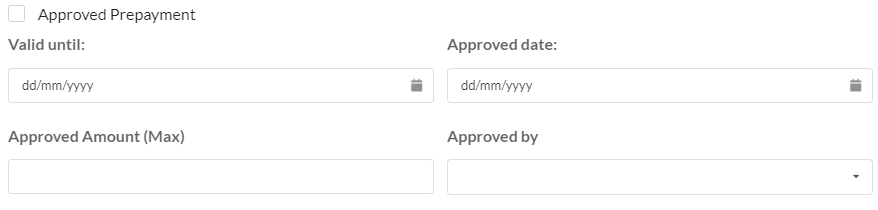

- List of Clinics/Medical Centres the specialist works at
- Click “Add Centre” to add a medical centre already in the service
- Click the following link to create a new medical centre
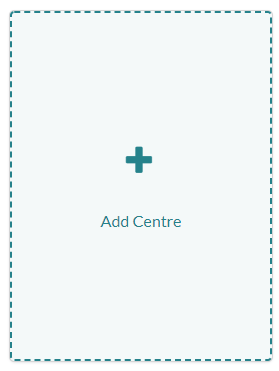
- After you’ve clicked “Add Centre”, a pop-up window appears
- Change the display option to “All Clinics”
- Type in the search bar to find the specialist’s medical centre
- Click “Add” to the corresponding clinic to register the specialist to the clinic
- When all clinics have been registered, click “Save”
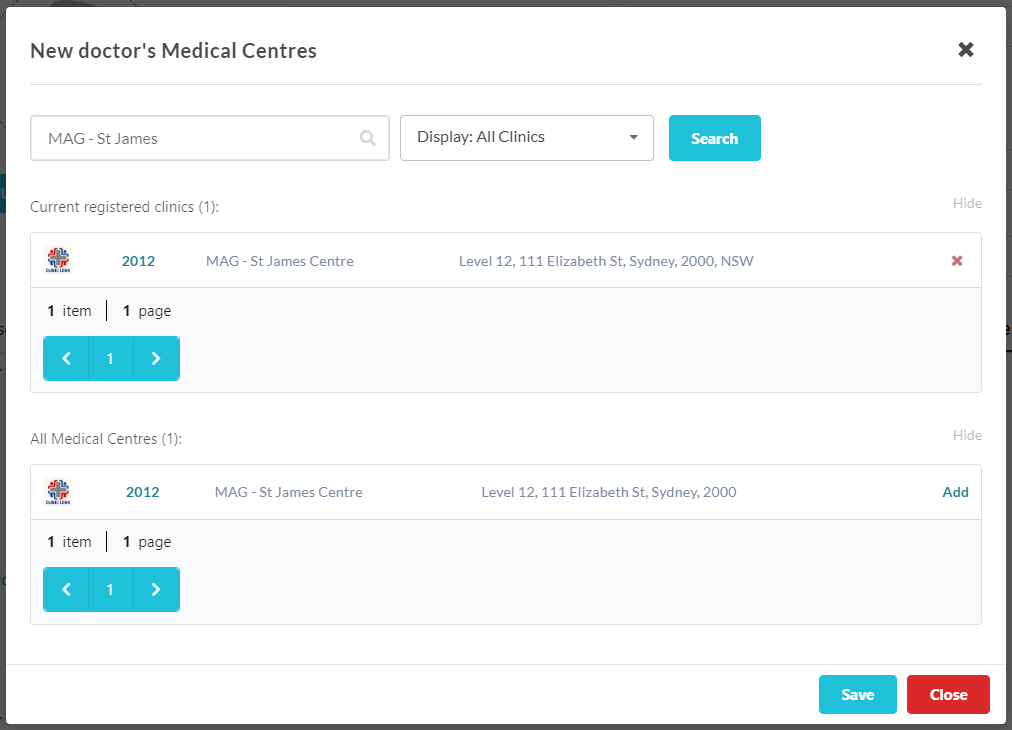
- Registered clinics are displayed in “Assigned Medical Centres”
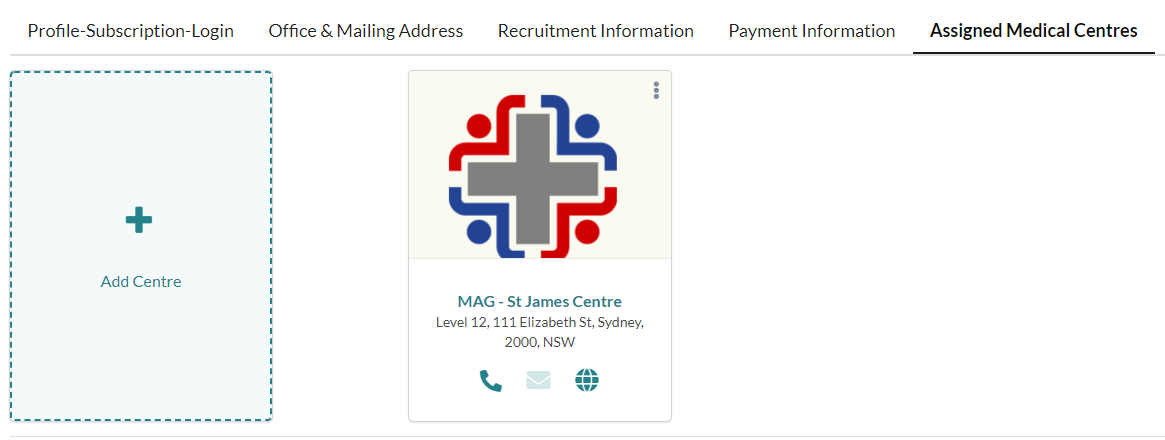
When all details have been added. Click “Create” to add the new specialist into the service.