Overview
This page goes through the Clients module in User Accounts and the contents of a client’s profile. You can access all clients added onto the service by going to User Accounts -> Clients through the sidebar.
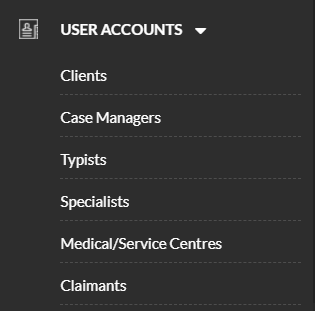
Features
1. Client Search
Client Search helps you find an existing client in the service, so that you can access their profile and update their details (name, contact information etc.).
Use the Search bar and type the client’s name to find them. If nothing appears on the drop-down list, then your client hasn’t been added yet into the service.

Once you’ve selected the client’s name in the search bar or clicked “Search”, your search results will appear with their main details. Click on a client’s corresponding ID number to open up the client’s profile and view/edit their details.
Click “Clear” to reset your search (displays all).
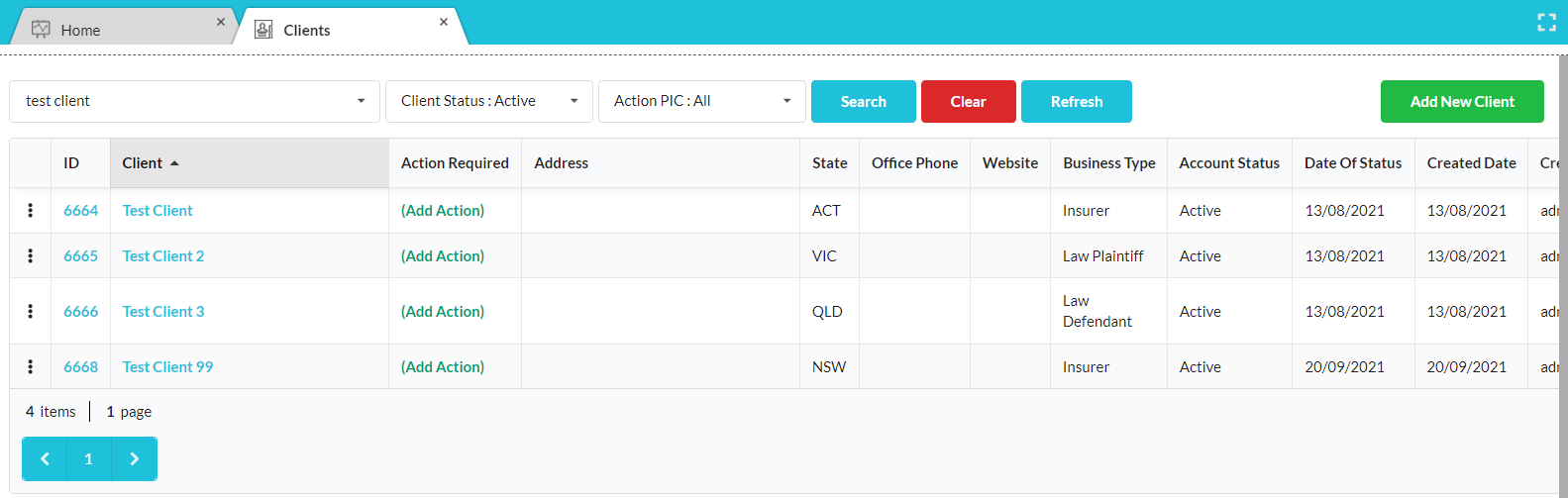
2. Add a New Client
Click the green button “Add New Client” to create a new client profile. For more details on what to add in client’s profile, click the link below.

3. Updating a Client’s Account
Click on “⋮” to view options to update/view a client’s account:
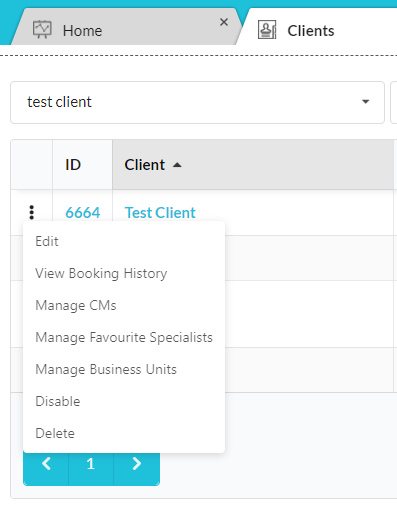 |
|