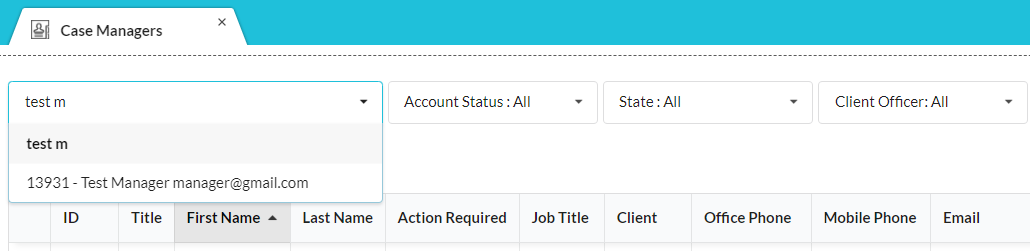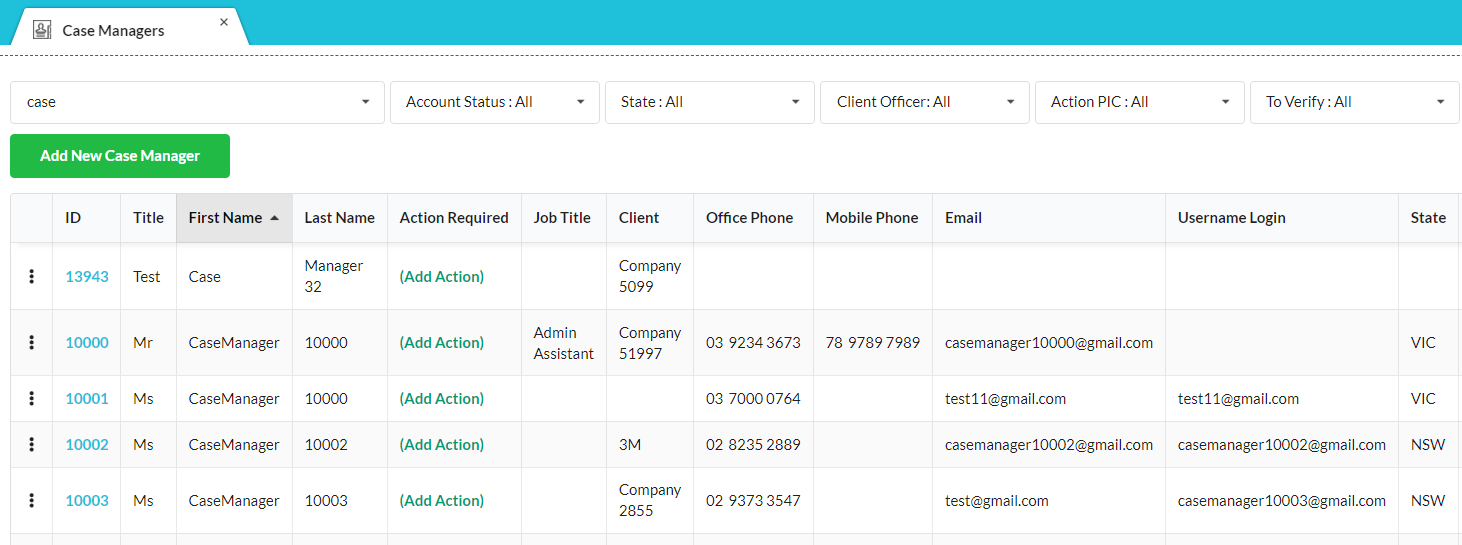Overview
This page goes through the Medical/Service Centres module in User Accounts. All relevant details about a medical/service centre is added into an account and you can access all centres by going to User Accounts -> Medical/Service Centres through the sidebar.
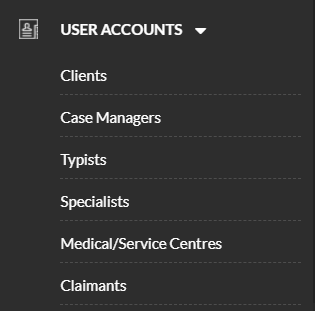
Features
1. Medical/Service Centre Search
Medical/Service Centre Search helps you find an existing centres in the service, so that you can access their profile and update their details (name, contact information etc.).
Use the Search bar and type the centres’s name to find them. If nothing appears on the drop-down list, then your centres hasn’t been added yet into the service.
Once you’ve selected the centres’s name in the search bar or clicked “Search”, your search results will appear with their main details. Click on a centres’s corresponding ID number to open up its account and view/edit details where required.
Scroll the page right and click “Clear” to reset your search (displays all).
3. Updating a Medical/Service Centre Account
Click on an account’s corresponding “⋮” to view options to update/view a medical/service centre account:
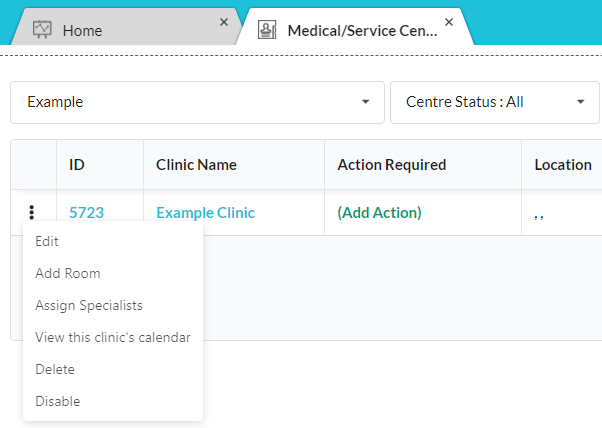 |
|
| Option | Purpose |
| Edit | Update the centre’s details |
| Add Room | Add additional room(s) allocated to a medical centre |
| Assign Specialists | Add specialists that work in the medical centre |
| View this clinic’s calendar | Opens Clinic Calendar and displays all sessions created for the medical centre |
| Delete | Removes the account from the platform |
| Disable | Sets the account’s status to Inactive. |