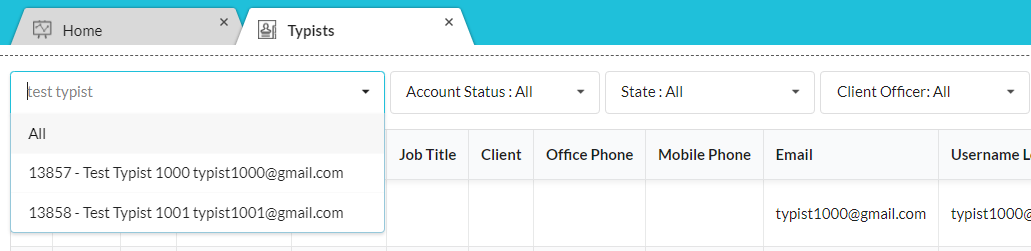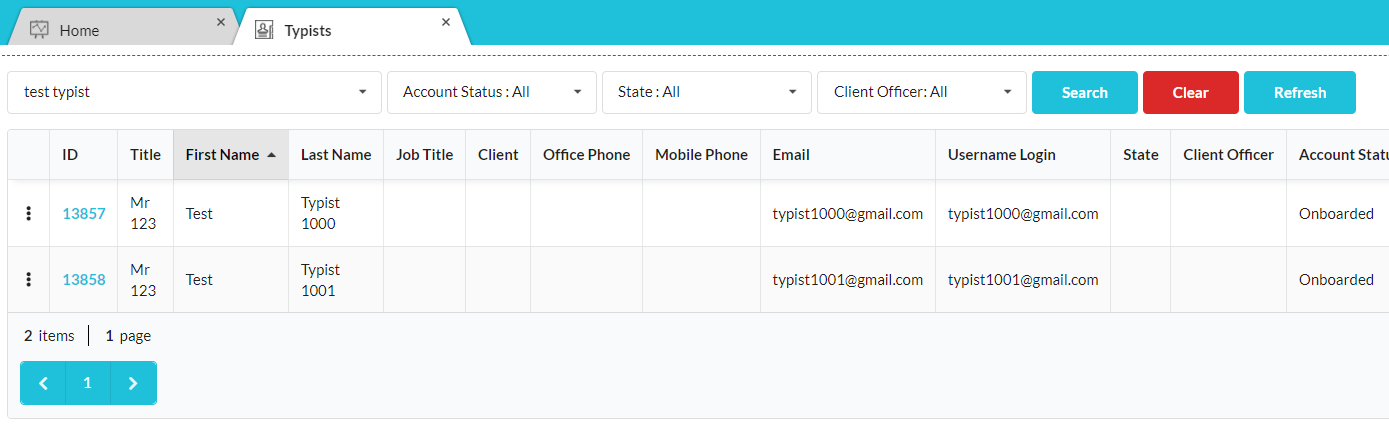Overview
This page goes through the Typists module in User Accounts and the contents of a typist’s profile. You can access all typists added onto the service by going to User Accounts -> Typists through the sidebar.
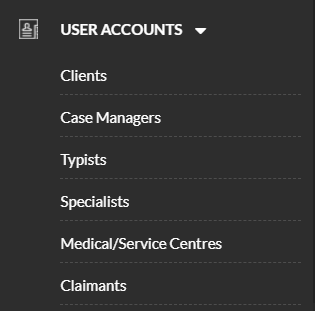
Features
1. Typist Search
Typist Search helps you find an existing typist in the service, so that you can access their profile and update their details (name, contact information etc.).
Use the Search bar and type the typist’s name to find them. If nothing appears on the drop-down list, then your typist hasn’t been added yet into the service.
Once you’ve selected the typist’s name in the search bar or clicked “Search”, your search results will appear with their main details. Click on a typist’s corresponding ID number to open up the typist’s profile and view/edit their details.
Scroll the page right and click “Clear” to reset your search (displays all).
3. Updating a Typist’s Account
Click on “⋮” to view options to update/view a typist’s account:
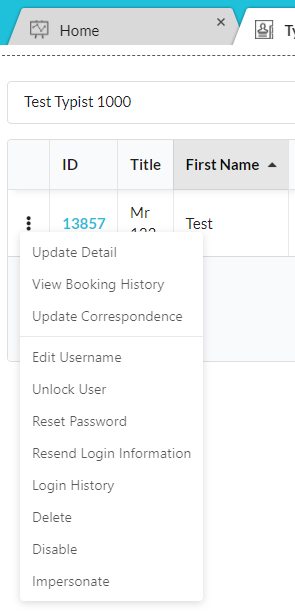 |
|
| Option | Purpose |
| Update Detail | Edit a typist’s profile |
| View Booking History | Displays a list of bookings created on the platform by the typist |
| Update Correspondence | Add notes/send emails in regards to the typist’s account (not for cases) |
| Unlock User | Gives access to a user and provides the typist their login information |
| Reset Password | Sends email to the typist to reset the password on their account |
| Resend Login Information | Re-sends the first login information email to the typist |
| Login History | Displays when the typist has logged into their account |
| Delete | Removes the user’s account from the platform |
| Disable | Sets the account’s status to Inactive. |
| Impersonate | View the user’s account from their point of view to help locate and fix technical problems |